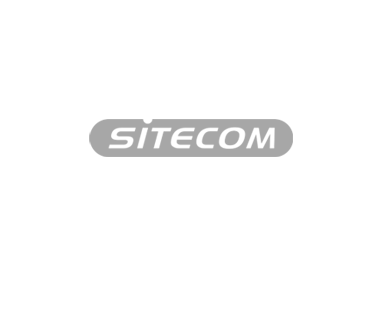How can I give external sites access to my network (port forwarding)?
Your router is equipped with a firewall that offers protection against hackers and Internet attacks. However, if at any time you wish to give specific sites (such as certain gaming servers) access to your network, you need to configure this under Port forwarding. By doing so, you are indicating that Internet traffic to specific devices in your network cannot be blocked by your firewall.
Some Internet services, such as Blizzard’s Battle.net, require Port forwarding for optimum performance. Follow these steps to change the settings in the router’s Settings menu (Graphical User Interface).
1. Open a web browser, such as Internet Explorer or Safari.
2. Type the following address in the address bar http://sitecom.router (or http://192.168.0.1) and press Enter.

3. Log in with your username and password. For the user name, enter “admin” (lowercase). The password can be found on the bottom of the router or in the Network Login Details flyer that may have been supplied with it.

4. Click on the Advanced Settings tab
5. Click on the Port forwarding tab